In our previous blog, we looked at setting up and using the NetSuite Bin Management feature. But what if you’ve outgrown basic bin tracking and need more control over your inventory? That’s where NetSuite’s Advanced Bin/Numbered Inventory Management feature comes in. This feature builds on standard Bin Management by adding numbered inventory tracking and enhanced warehouse operations. Let’s take a look at NetSuite advanced bin management.
What Is Advanced Bin/Numbered Inventory Management?
Advanced Bin/Numbered Inventory Management combines bin tracking with numbered inventory, such as lot numbers and serial numbers, for even greater control. Here’s what it enables you to do:
- Track inventory at the bin and number level: You can know exactly which bin and which numbered item each unit belongs to.
- Use pick, pack, and ship processes: You can optimize warehouse operations for greater fulfillment accuracy.
- Support advanced inventory workflows: You can manage inventory across multiple warehouses, bins, and numbered stock.
This feature is especially useful for companies with complex inventory requirements, high order volume, or strict traceability needs.
NetSuite Advanced Bin Management
Enabling Features
To get started, enable Advanced Bin/Numbered Inventory Management. Navigate to Setup > Company > Enable Features, and select the Advanced Bin/Numbered Inventory Management feature on the Items & Inventory subtab. Once enabled, NetSuite automatically upgrades your bin and numbered inventory functionality.
You’ll also want to enable Multi-Location Inventory, since bin and numbered tracking works at the location level. And be sure that Serialized Inventory and Lot Tracking have been enabled if you plan to use the Advanced Bin/Numbered Inventory Management feature with serial and lot-numbered items.
Setting It Up
After enabling the Advanced Bin/Numbered Inventory Management feature, setting up advanced bin management will look a lot like setting up basic bin management. For details on how to do that, check out our previous blog on the bin management feature. You will need to create bin records, configure item records to use bins, and assign bins to items entering your inventory through transactions.
Differences
What sets advanced bin management apart from basic bin management? The key difference is your ability to assign lot and serialized items to bins. One common way to do that is through the Inventory Detail window on an Item Receipt record. On the record, navigate to the list of items, select the Inventory Detail icon in the list next to a lot or serialized item, and enter the relevant lot or serial numbers.
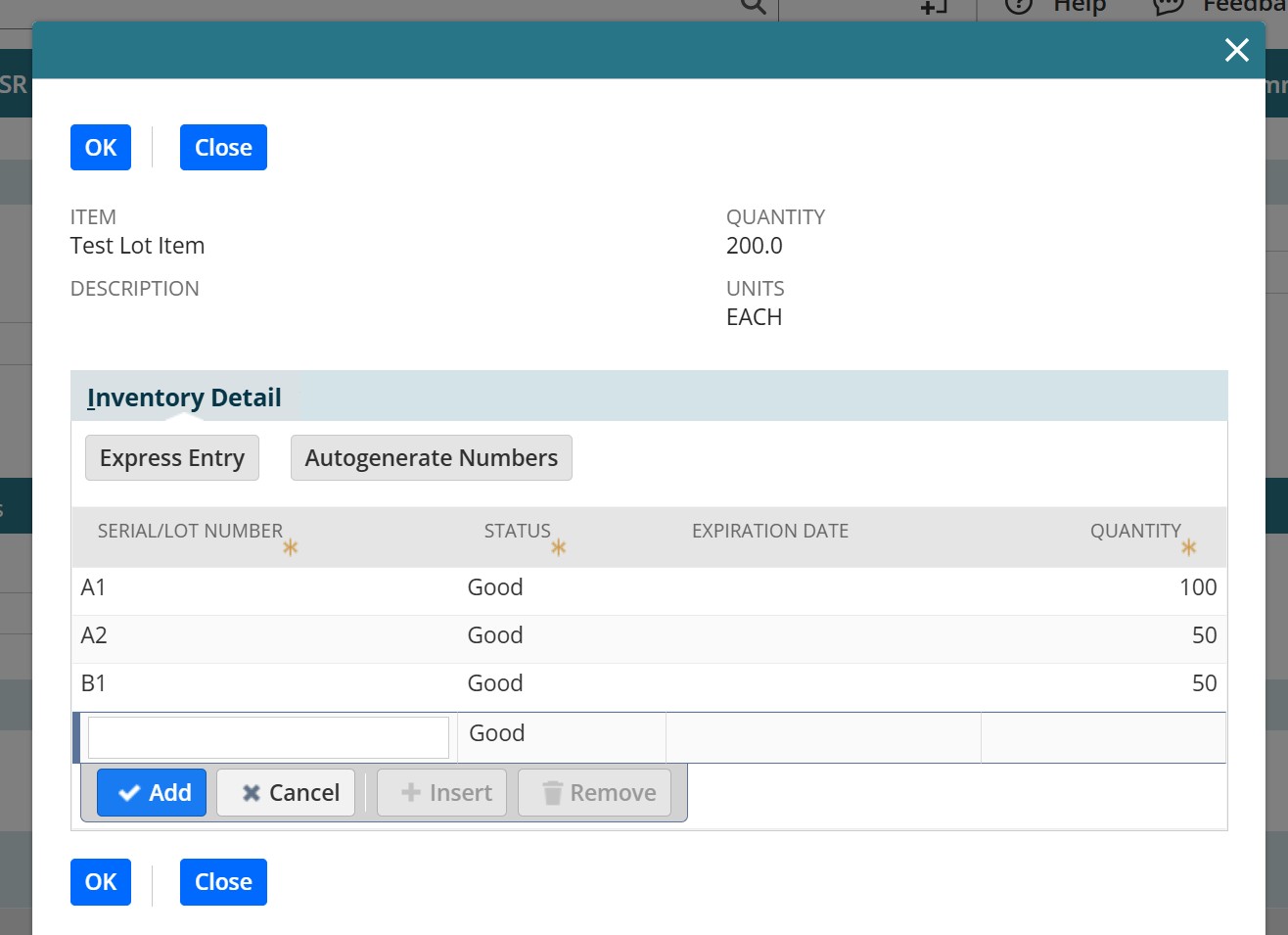
Another difference is that you now have access to advanced bin put-away worksheet functionality. On the Bin Put-Away Worksheet record, use the Inventory Detail icon to view and specify information about lot or serialized items.
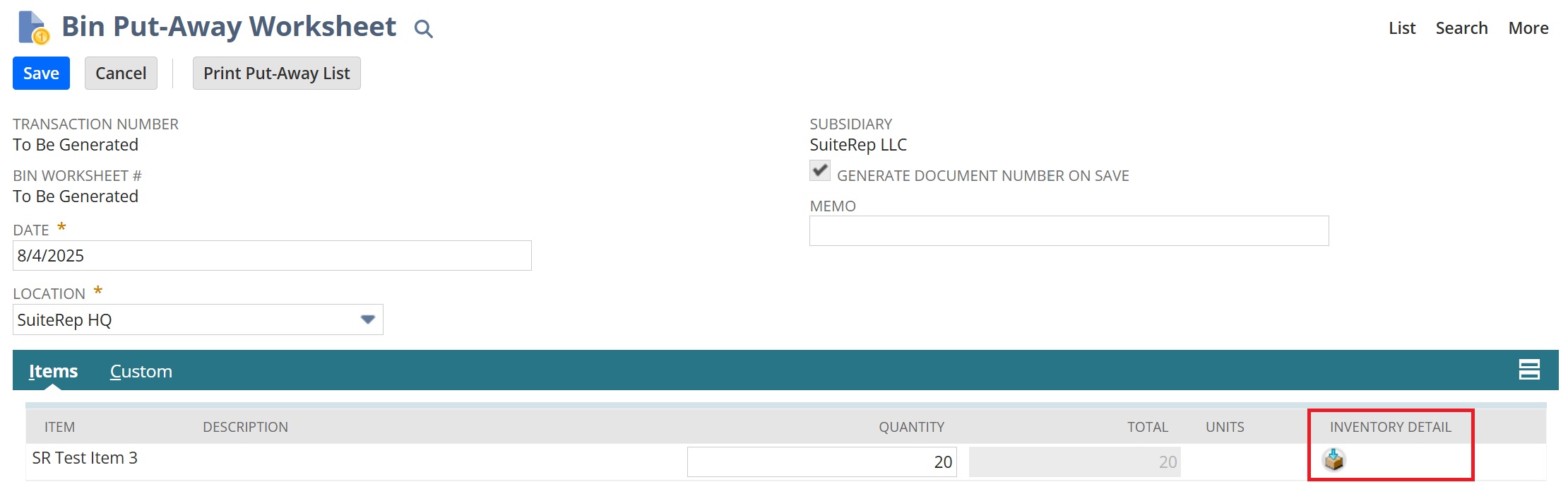
Key Transactions
Key transactions where you’ll see this feature in action include the following:
- Item Receipts: Assign received inventory to specific bins and numbers.
- Bin Transfers: Move numbered stock between bins within the same location.
- Inventory Counts: Count by bin and number for precise stock reconciliation.
- Order Fulfillments: Pick the correct bin and numbered item for each order line.
Ready to Level Up Your Inventory Management?
NetSuite advanced bin management helps you keep up with your most complex inventory operations, ensuring that the right items go to the right place at the right time. At SuiteRep, we help clients implement features like this to match their real-world warehouse processes. Reach out to start the conversation about how you can position your inventory for success.
