How organized is your warehouse? Keeping a disorganized warehouse is like trying to accelerate with a foot on the brake. Frankly, it doesn’t work (and you’re not going to get anywhere fast). The NetSuite Bin Management feature is an organization tool every warehouse can benefit from. With Bin Management, you can assign and track inventory in specific bin locations. That means you always know where your inventory is going, where it is, and where to grab it when you’re fulfilling an order. In the blog, we’ll walk through what Bin Management is, how to enable it, and how to start using it to improve your warehouse accuracy and efficiency.
What Is Bin Management?
First, what is Bin Management? Bin Management is a NetSuite feature that allows you to assign individual inventory items to specific bins within a warehouse location. So instead of just knowing that a product is stored at Location A, you can know it’s in Aisle 4, Bin B2, ready to be picked or counted. Accurate bin-level tracking helps you organize inventory efficiently and reduces picking errors. It also simplifies inventory counts for companies with high inventory volume and multiple SKUs.
Setting Up NetSuite Bin Management
Let’s take a look at what you need to start using the Bin Management feature in NetSuite.
Enable the Feature
First, you’ll need to enable the Bin Management feature, which you will find on the Inventory section of the Items & Inventory tab in Enable Features. While you’re there, double-check that the Multi-Location Inventory feature has also been enabled, since bin tracking works at the location level.
Create Bins
Now, you’re ready to start creating individual bins for each of your locations. To do that, navigate to Lists > Supply Chain > Bins > New.

On this page, enter a name or code for the bin, such as A1, Shelf-3B, etc. Then, choose the location where the bin will exist. You can create as many bins as needed per location. NetSuite allows multiple items (and quantities) to be stored in each bin.
Configure Items for Bins
Once you have created bin records, you’ll need to configure your item records for bins. To do that, navigate to an inventory item record that you plan to use for bins and open it in Edit mode. Then, navigate to the Purchasing/Inventory subtab and select the Use Bins checkbox.
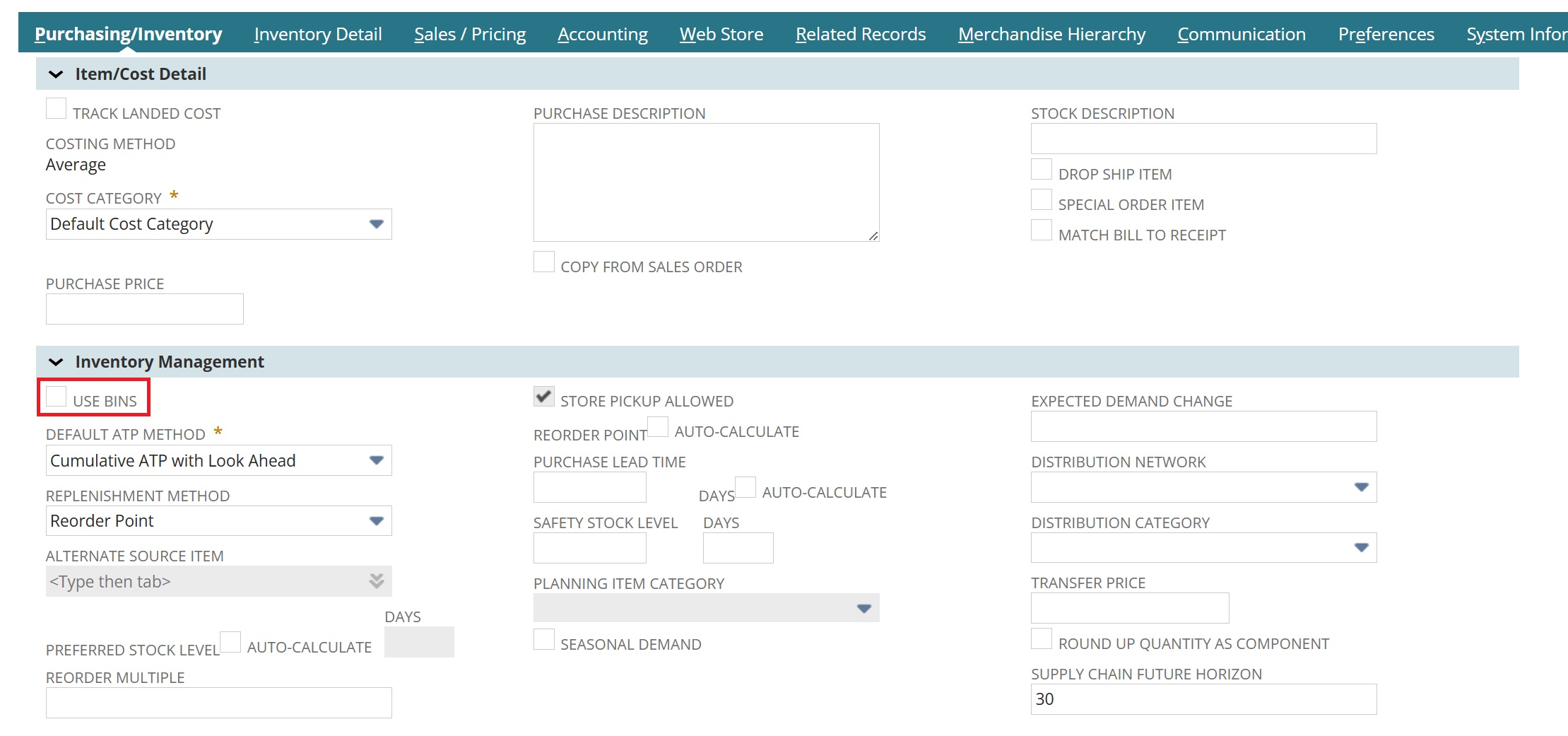
When you scroll to the end of the Purchasing/Inventory subtab, you’ll notice that you also have the option of assigning bin numbers to this particular item. To do that, select a location and corresponding bin number. You can add multiple lines for each location. You can also add multiple lines for a single location, but one bin for each location will be marked as the preferred location in the Preferred (Per Location) column. When you’re finished, save the record.

Using the Bin Put-Away Worksheet
NetSuite provides the bin put-away worksheet to help with organization as you sort items into bins. You can access this worksheet by navigating to Transactions > Inventory > Bin Put-Away Worksheet. On this page, enter the relevant date (it will default to today) and select the location. NetSuite will generate a list of all the bins that are available for each of your items at that location. You can make entries on this worksheet that adjust the on-hand quantities of your items in their respective bins.
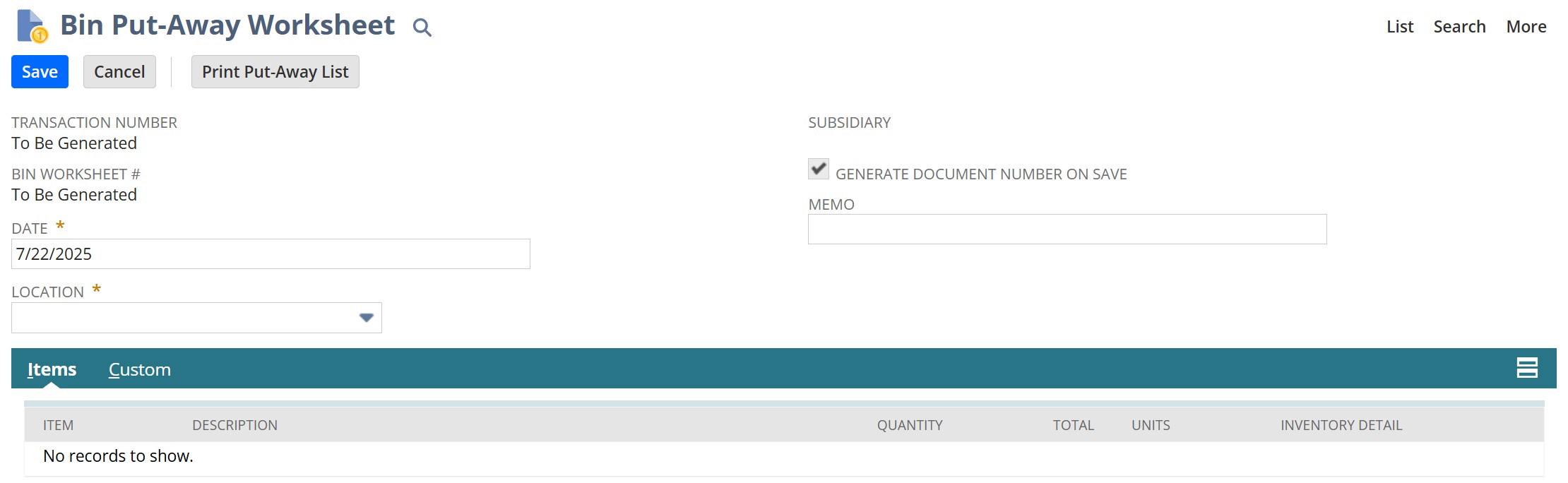
Assigning Bins on Transactions
How would you assign bins on transactions? Many types of transactions (including things like the sales order, purchase order, invoice, etc.) allow you to make bin selections on the record using the Inventory Detail pop-up window. On a transaction record, navigate to the items sublist and select the icon in the Inventory Detail column. This will open a pop-up window where you can select the bins you need to work with (either for receiving, fulfilling, or putting away items).
Key Transactions with Bin Management
Bin Management integrates into several standard NetSuite processes, including the following:
- Item Receipts: Assign incoming inventory to bins during receiving
- Sales Order Fulfillments: Pick items from specified bins for accurate order fulfillment
- Inventory Counts: Count stock by bin for more precise tracking
- Bin Transfers: Move inventory between bins within the same location
These capabilities help streamline warehouse workflows and reduce manual tracking outside of NetSuite.
Ready for a Smarter Warehouse?
NetSuite Bin Management offers a simple, powerful way to organize your warehouse, whether you’re scaling up, shipping more orders, or just tired of stockroom chaos. At SuiteRep, we help clients align their NetSuite setup with real-world warehouse needs. Reach out to start the conversation about how you can start getting better business results with NetSuite.
