What Is Serialized Inventory?
- Which specific unit was sold to which customer
- When and where an item was received or shipped
- Serial-specific details like warranty, repairs, or recalls
Setting Up Serialized Inventory
Enable Serialized Inventory in NetSuite
- Inventory: Located on the Items & Inventory subtab of Enable Features
- Serialized Inventory: Also under Items & Inventory, this adds the serial tracking functionality to your inventory items.
Create a Serialized Inventory Item Record
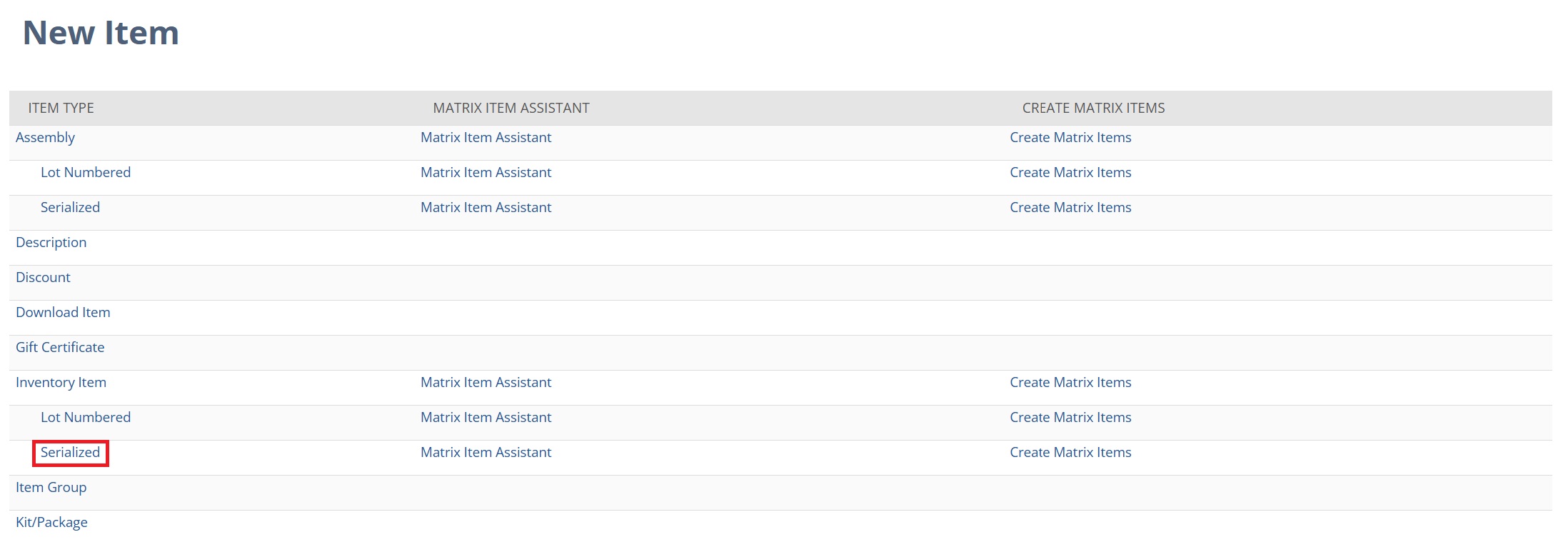
On the new item record, fill in the basic item details, including the item name; the stock, purchase, and sale unit for the item; the relevant vendor name; and any relevant classification details for subsidiary, department, etc.
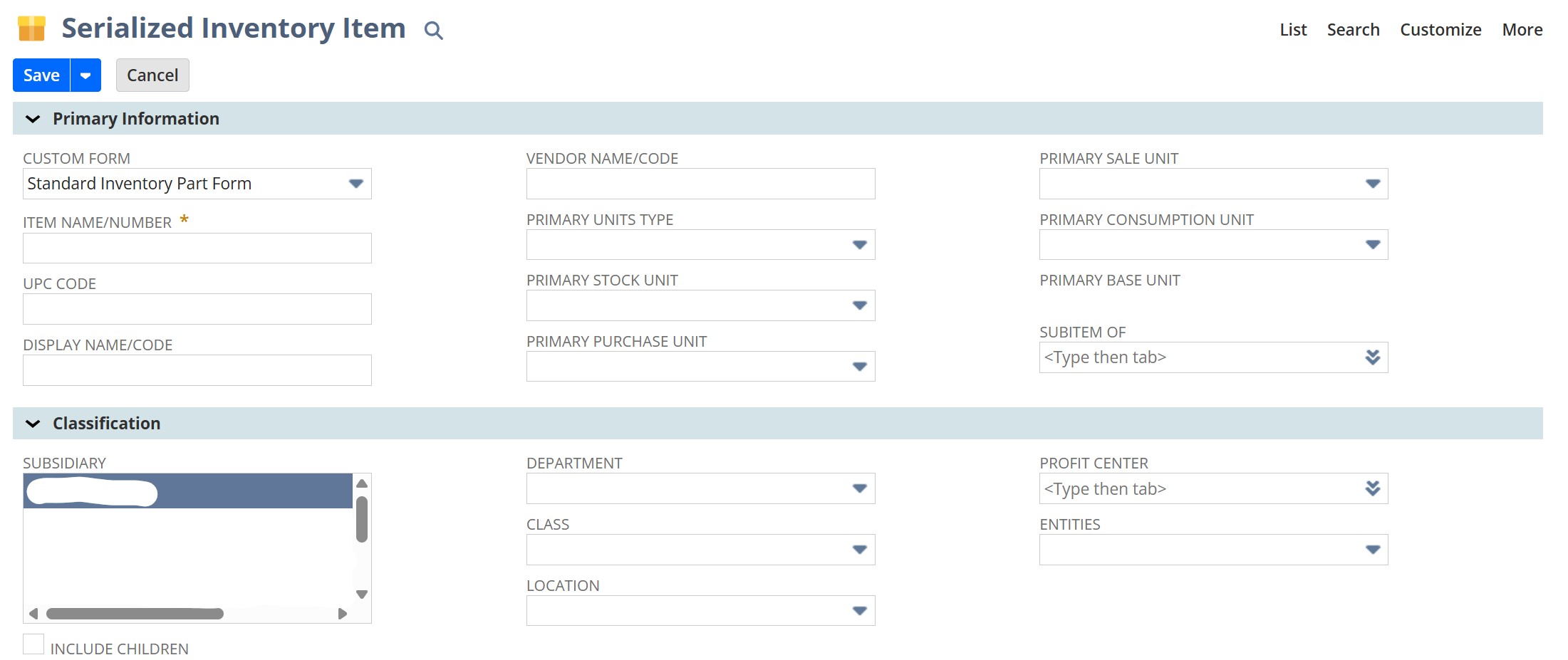
Using Serialized Inventory
Adding Serial Numbers on a Purchase Order
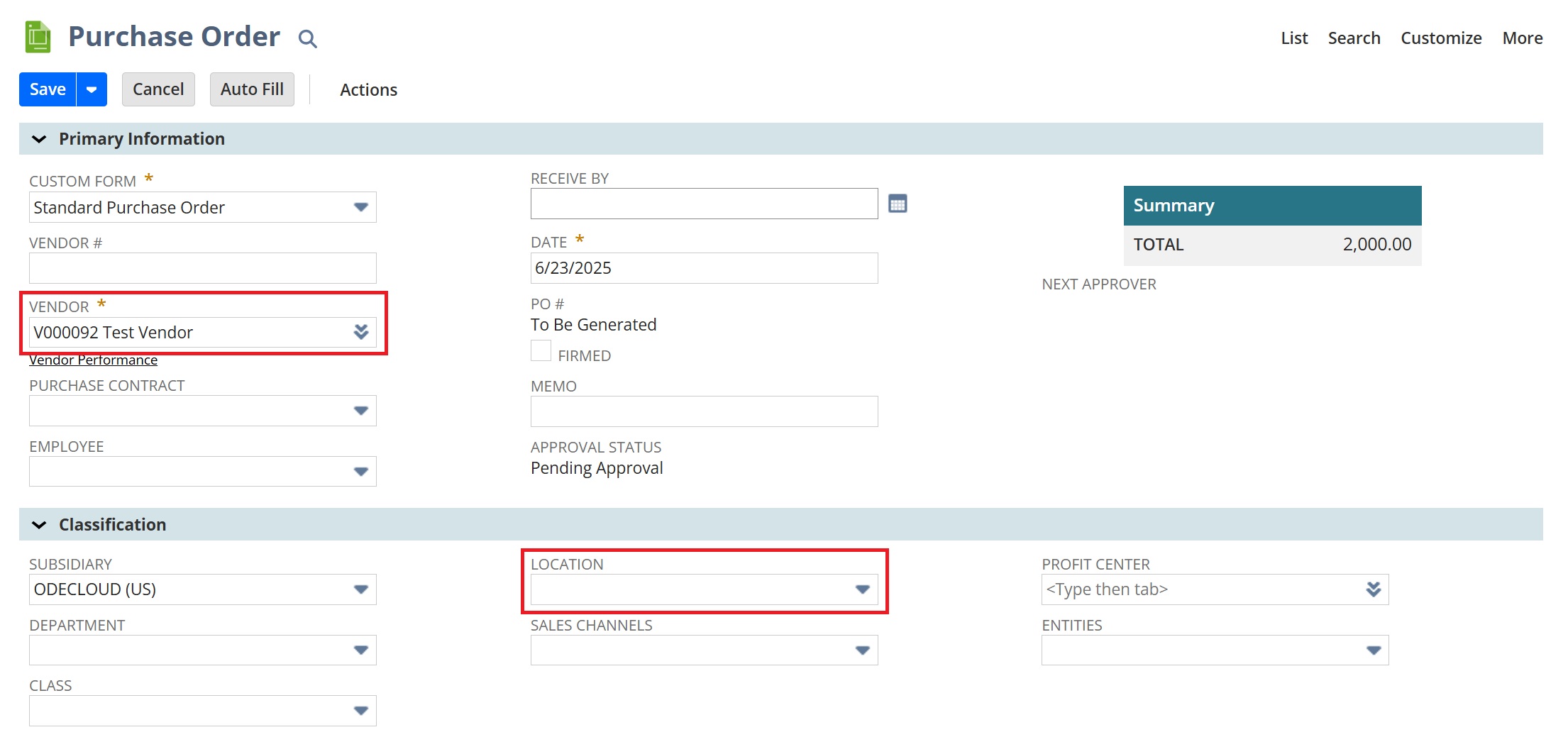
Then, scroll down to the Items tab and select the Items subtab. Here, you’ll add a serial item to the list and the necessary quantity. Then, select the icon in the Inventory Detail column.
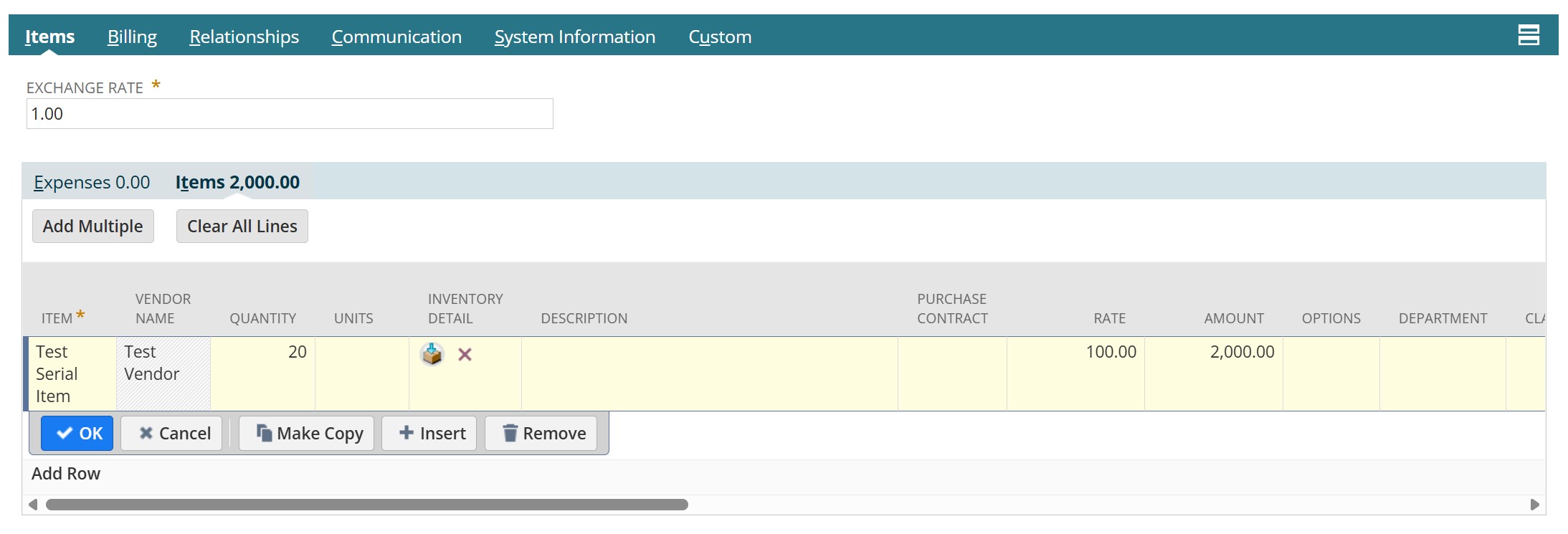
In the Inventory Detail pop up window, you have the option to add serial numbers to this orders. You can either have NetSuite auto-generate the serial numbers for this order or you can manually enter serial numbers. NetSuite will accept serial numbers up to the quantity listed on the Purchase Order. When you’re finished, hit “Ok” to return to the Purchase Order record and save the record.
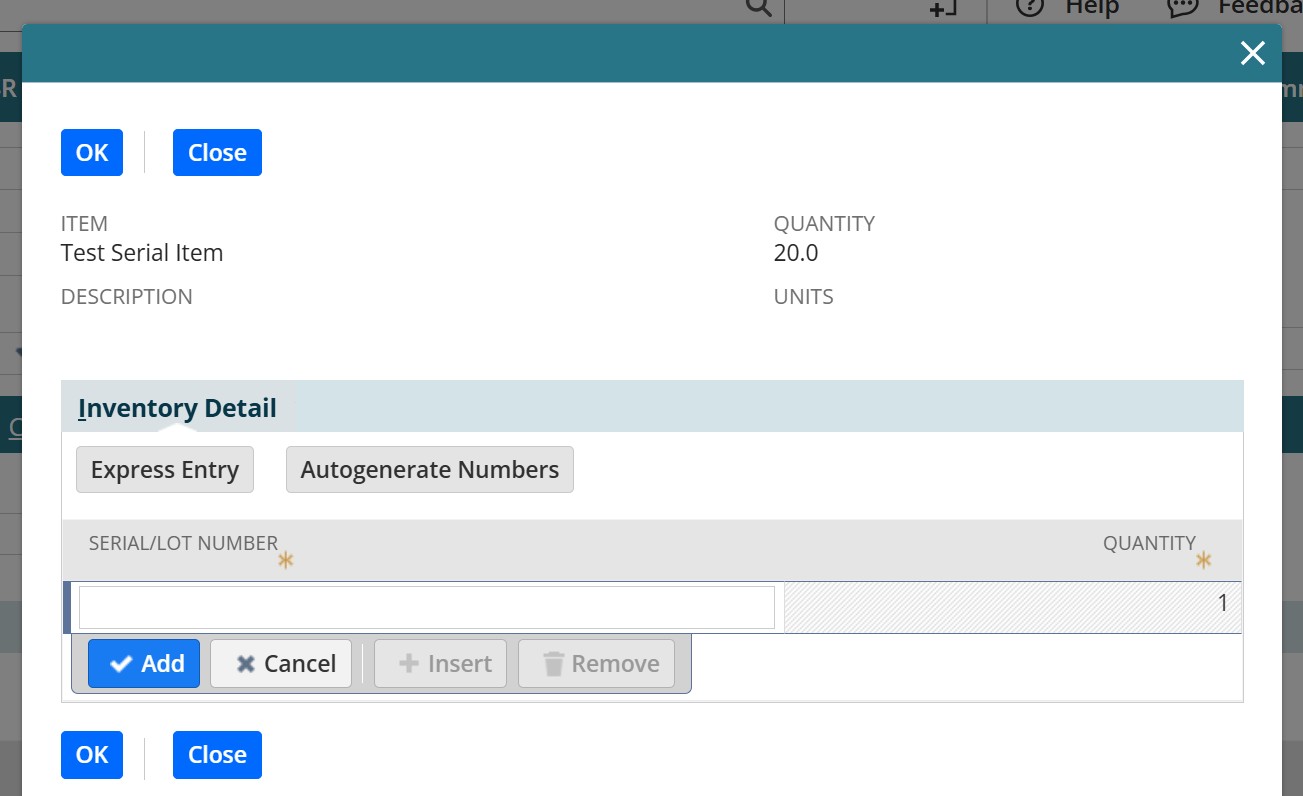
Adding Serial Numbers on an Item Receipt
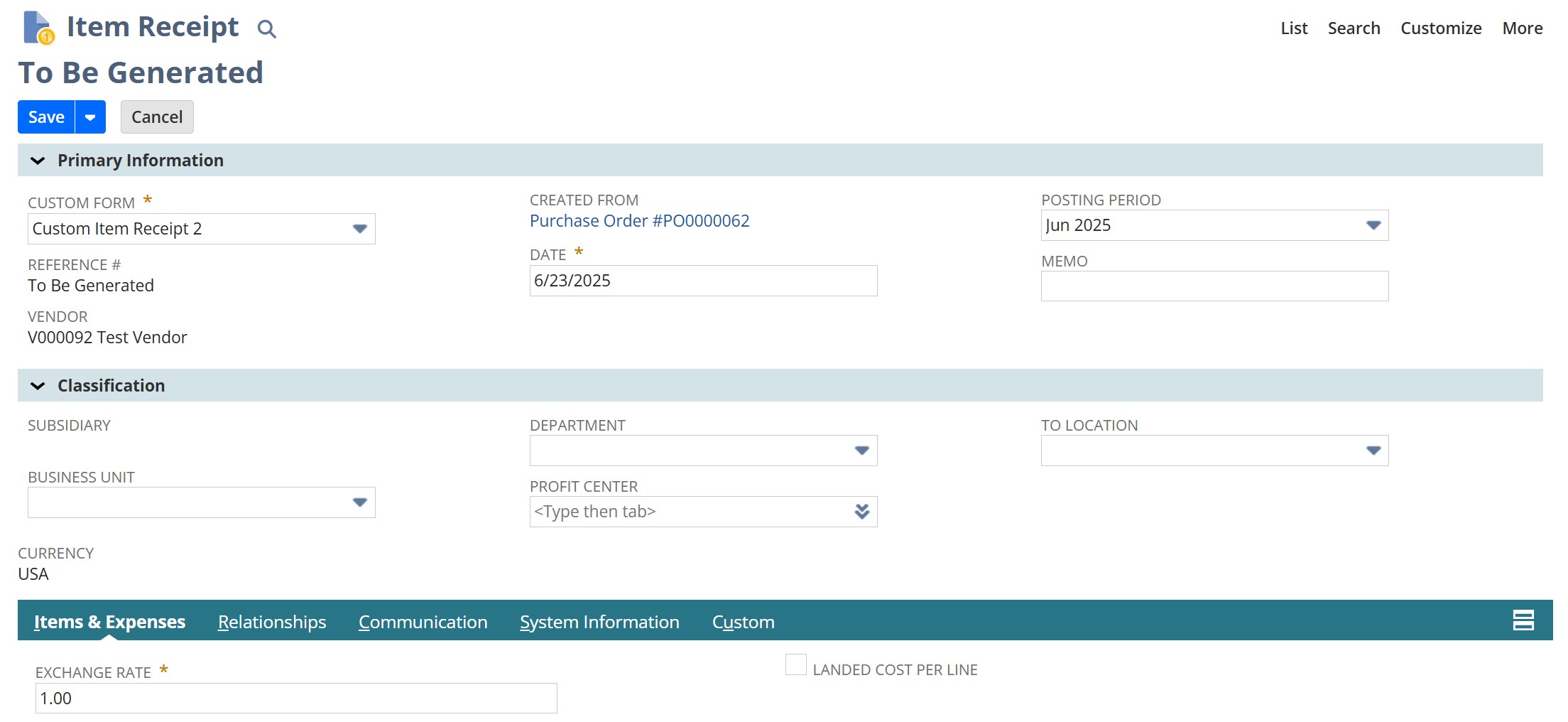
On the item receipt record, navigate to the Items & Expenses tab. Under the Items subtab, scroll over to the Inventory Detail column and select the box icon.
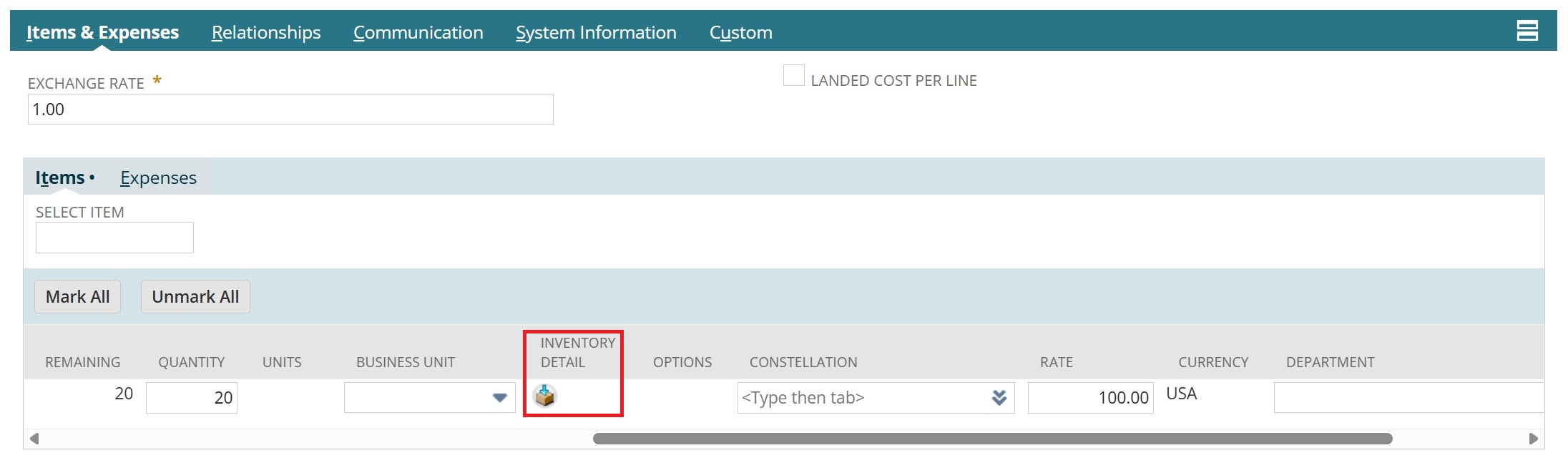
Serialized Inventory vs. Lot Numbered Inventory
- Tracks individual units
- Used for high-value items
- Best for electronics, medical devices, and high-value tools
- Tracks groups of items rather than individual units
- Sometimes used for high-value items
- Best for food, chemicals, and bulk materials
