What Are Assembly Items in NetSuite?
- Define the individual components of the finished product.
- Specify how many units of each component are required.
- Track inventory of the individual components as well as the finished product.
Why Use Assembly Items?
Creating Assembly Items
Enable the Assembly Items Feature
Create a New Assembly Item Record
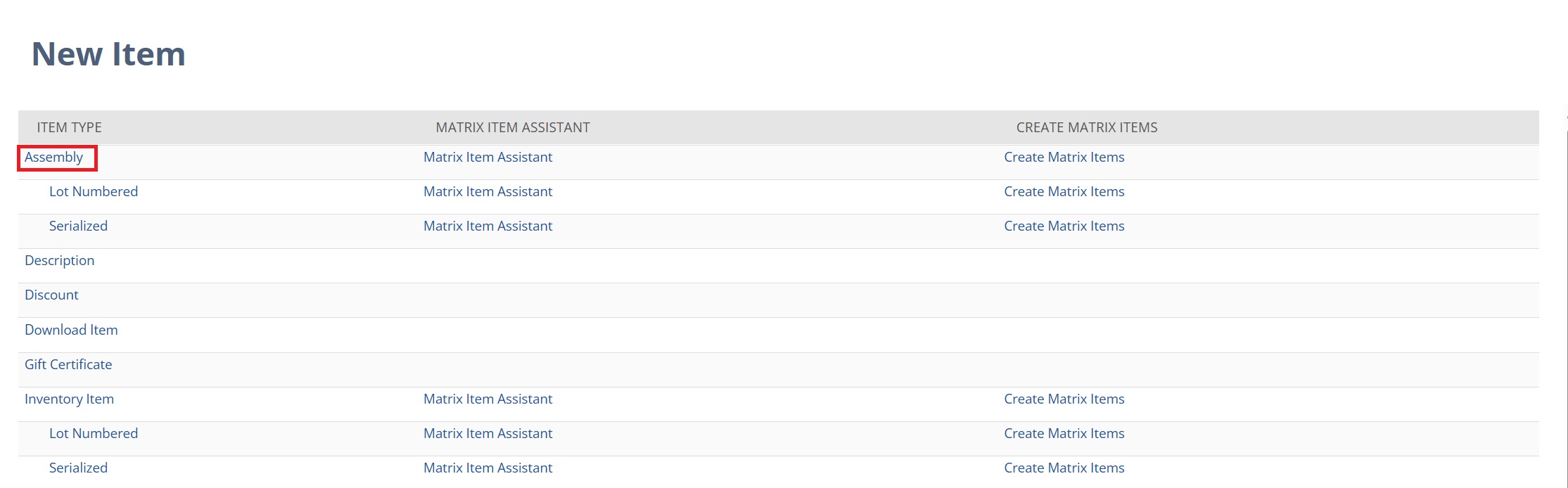
From there, you can define basic details like the name of the item, a description, and the unit type (that is, how units of this item will be measured). You can also classify this assembly item with a specific subsidiary, department, and location.
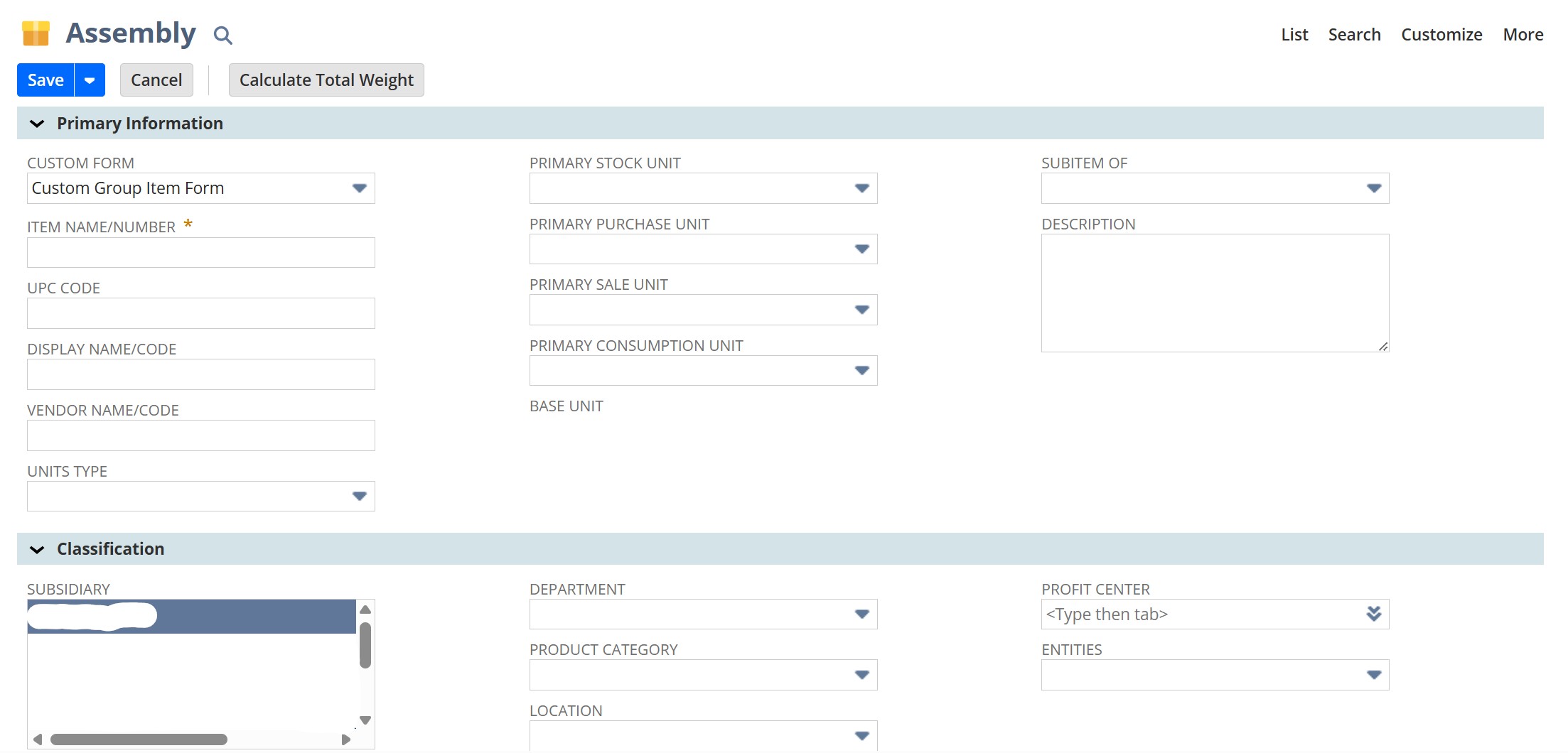
Then, you’ll scroll down to the Manufacturing subtab. Here, attach the bill of materials that contains the necessary components that make up this assembly. Under the Purchasing/Inventory subtab, you can select things like your preferred bin locations and costing methods for this item. Under the Sales/Pricing subtab, you can set things like the cost of the item, and apply both a billing schedule and a quantity pricing schedule.

When you’re finished configuring the assembly item record, save the page.
